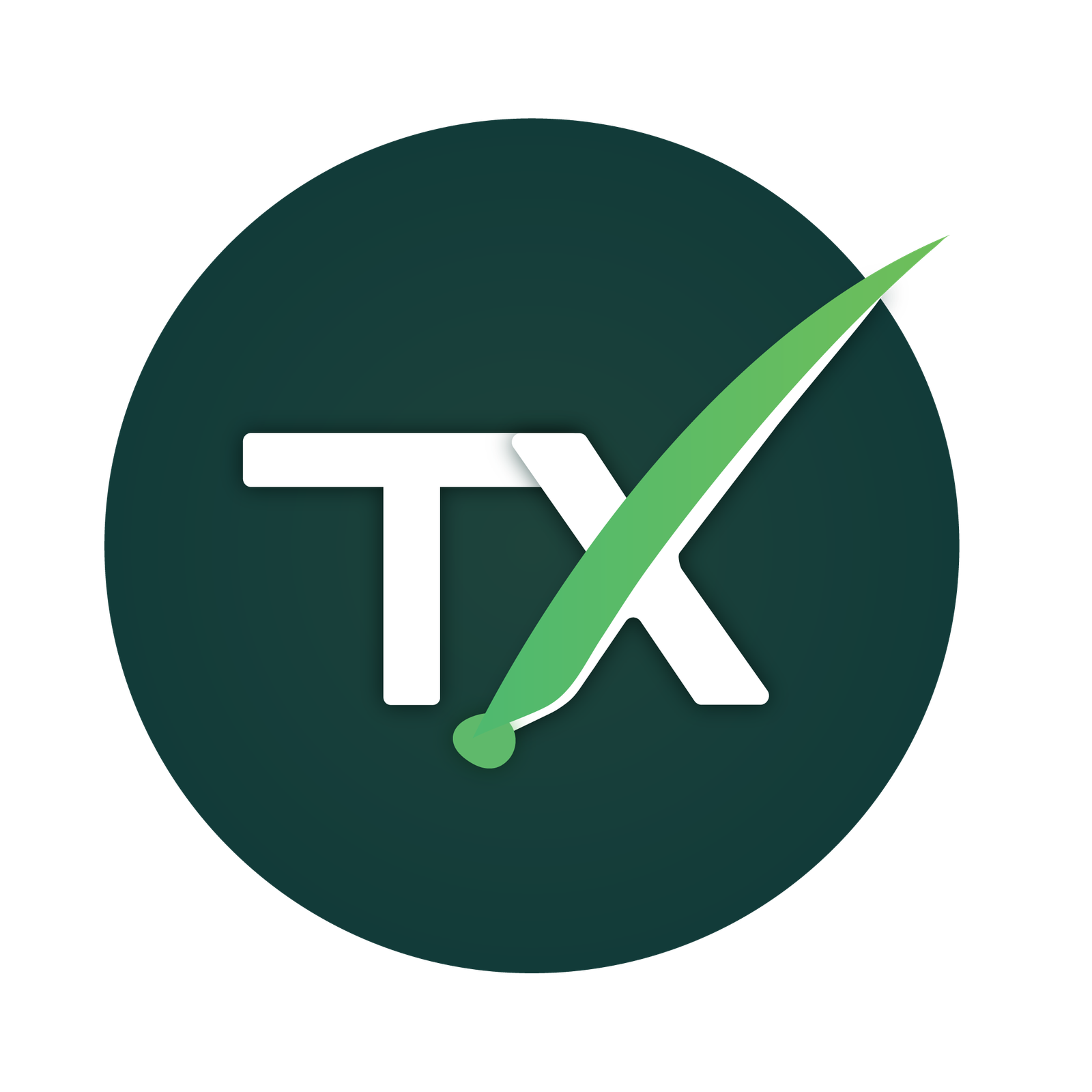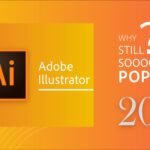Introduction
In the realm of word processing software, Microsoft Word and Google Docs stand out as two of the most popular and widely used tools. Both offer powerful features for creating, editing, and formatting documents, but they differ in terms of accessibility, collaboration, and integration capabilities. In this article, we will compare Microsoft Word and Google Docs to determine which one is the best choice in 2024.
Understanding Microsoft Word
History and Evolution
Microsoft Word has been a staple in the world of word processing since its initial release in 1983. Over the years, it has evolved into a comprehensive tool for creating various types of documents, from simple letters and memos to complex reports and manuscripts.
Key Features
Microsoft Word offers a wide range of features, including advanced formatting options, customizable templates, collaboration tools, and integration with other Microsoft Office applications. Its familiar interface and extensive functionality make it a preferred choice for many professionals and businesses.
Target Audience
Microsoft Word is primarily targeted at professionals, students, educators, and businesses that require a robust word processing solution. Its versatility and wide range of features cater to various industries and document types, making it a versatile tool for both personal and professional use.
Understanding Google Docs
History and Evolution
Google Docs was introduced in 2006 as part of the Google Drive suite of productivity tools. It was initially designed as a simple online word processor but has since grown into a powerful collaborative tool with a wide range of features.
Key Features
Google Docs offers many of the same features as Microsoft Word, including document creation, editing, and formatting tools. Its standout feature is real-time collaboration, allowing multiple users to work on the same document simultaneously. Google Docs also integrates seamlessly with other Google Workspace applications.
Target Audience
Google Docs is aimed at individuals, teams, and organizations looking for a cloud-based, collaborative word processing solution. Its accessibility, ease of use, and integration with other Google Workspace apps make it particularly popular among remote teams and businesses that require seamless collaboration.
User Interface and Accessibility
Microsoft Word’s Interface
Microsoft Word features a familiar, ribbon-based interface that is similar across desktop and online versions. Its layout is intuitive and customizable, with easy access to formatting tools, templates, and document settings.
Google Docs’ Interface
Google Docs has a clean and minimalist interface with a focus on collaboration and simplicity. Its toolbar provides access to essential formatting options, while menus and settings are easily accessible via the sidebar. Google Docs’ interface is consistent across devices and platforms, making it easy to use on any device.
Comparison of Accessibility and Ease of Use
Both Microsoft Word and Google Docs offer user-friendly interfaces that are easy to navigate and use. However, Google Docs’ web-based nature and real-time collaboration features give it an edge in terms of accessibility and ease of use, particularly for remote teams and individuals who need to work across multiple devices.
Collaboration and Sharing
Microsoft Word’s Collaboration Features
Microsoft Word offers basic collaboration features, such as track changes, comments, and document sharing via OneDrive. While these tools facilitate collaboration to some extent, they may not be as seamless or intuitive as Google Docs’ real-time collaboration.
Google Docs’ Collaboration Features
Google Docs’ real-time collaboration allows multiple users to edit the same document simultaneously. Users can see each other’s changes in real time, chat within the document, and leave comments for feedback. This makes Google Docs ideal for collaborative projects and remote teams.
Comparison of Collaborative Functionalities
Google Docs clearly excels in terms of collaborative functionality, offering seamless real-time editing and communication features. While Microsoft Word supports collaboration, its tools may not be as intuitive or efficient as those offered by Google Docs.
Offline and Online Capabilities
Microsoft Word’s Offline Functionality
Microsoft Word offers robust offline capabilities, allowing users to create, edit, and save documents locally on their devices. Users can access and work on documents without an internet connection, making it suitable for situations where internet access may be limited or unavailable.
Google Docs’ Online Capabilities
Google Docs operates entirely in the cloud, requiring an internet connection to access and edit documents. While this ensures seamless synchronization and real-time collaboration, it may pose challenges in environments with unreliable internet connectivity or
limited internet access.
Comparison of Offline and Online Usage
Microsoft Word’s offline functionality provides a significant advantage in situations where internet access is inconsistent or unavailable. Users can work on documents anytime, anywhere, without relying on an internet connection. Google Docs, while highly accessible and collaborative, may be less suitable for offline use in certain environments.
Integration with Other Tools
Microsoft Word’s Integration Options
Microsoft Word integrates seamlessly with other Microsoft Office applications, such as Excel, PowerPoint, and Outlook. It also supports integration with third-party add-ins and plugins, expanding its functionality and compatibility with other tools and services.
Google Docs’ Integration Options
Google Docs integrates with other Google Workspace applications, including Google Sheets, Google Slides, and Gmail. It also offers integration with third-party tools and services through the Google Workspace Marketplace, providing additional functionality and workflow automation.
Comparison of Integration Capabilities
Both Microsoft Word and Google Docs offer extensive integration options, but the choice may depend on the user’s existing ecosystem and workflow preferences. Microsoft Word’s integration with other Office applications is beneficial for users who rely heavily on the Microsoft Office suite, while Google Docs’ seamless integration with Google Workspace services is advantageous for users who use Google’s productivity tools.
Formatting and Styling
Microsoft Word’s Formatting Tools
Microsoft Word offers a wide range of formatting options, including font styles, colors, paragraph formatting, and advanced layout features. Users can customize their documents with precision and control, creating professional-looking documents with ease.
Google Docs’ Styling Options
Google Docs provides basic formatting tools for text, paragraphs, and lists, as well as a variety of predefined styles and themes. While it may not offer as many advanced formatting options as Microsoft Word, Google Docs’ simplicity and consistency make it easy to create clean and well-designed documents.
Comparison of Formatting Features
Microsoft Word’s extensive formatting tools give users more flexibility and control over document styling compared to Google Docs. However, Google Docs’ streamlined approach may appeal to users who prefer simplicity and ease of use over advanced formatting options.
Document Storage and Management
Microsoft Word’s Storage Options
Microsoft Word documents can be saved locally on a user’s device or stored in the cloud using OneDrive or SharePoint. This allows users to access their documents from anywhere and ensures seamless synchronization across devices.
Google Docs’ Document Management
Google Docs documents are stored in the cloud by default, with automatic saving and synchronization. Documents are accessible from any device with an internet connection, and users can organize their documents into folders and collaborate with others in real time.
Comparison of Storage and Management Capabilities
Both Microsoft Word and Google Docs offer reliable cloud storage and synchronization capabilities, allowing users to access their documents from anywhere and collaborate with others seamlessly. The choice between the two may depend on the user’s preference for storage platforms and existing workflows.
Security and Privacy
Microsoft Word’s Security Features
Microsoft Word offers various security features, including encryption, password protection, and document permissions. Users can control access to their documents and protect sensitive information from unauthorized access.
Google Docs’ Privacy Settings
Google Docs adheres to Google’s stringent security standards, with features such as two-factor authentication, encryption in transit and at rest, and granular document permissions. Users can control who can view, edit, and share their documents to ensure data privacy and security.
Comparison of Security Measures
Both Microsoft Word and Google Docs prioritize security and privacy, offering robust features to protect users’ documents and data. The choice may come down to the user’s trust in the respective platforms and their willingness to adhere to specific security protocols.
Customization and Add-ons
Microsoft Word’s Customization Options
Microsoft Word allows users to customize their workspace with themes, templates, and personalized settings. Users can also install add-ins and plugins to extend Word’s functionality and tailor it to their specific needs and preferences.
Google Docs’ Add-ons
Google Docs offers a range of add-ons through the Google Workspace Marketplace, providing additional features and functionality. These add-ons enhance productivity, streamline workflows, and integrate with other Google services seamlessly.
Comparison of Customization Features
Both Microsoft Word and Google Docs offer customization options and add-ons to enhance users’ productivity and workflow efficiency. The choice may depend on the user’s existing ecosystem and the specific features and integrations they require.
Pricing and Plans
Microsoft Word’s Pricing Structure
Microsoft Word is available as part of the Microsoft Office suite, which offers various subscription plans, including Microsoft 365 Personal, Microsoft 365 Family, and Microsoft 365 Business. Pricing varies depending on the plan and includes access to other Office applications and services.
Google Docs’ Pricing Structure
Google Docs is included as part of Google Workspace, which offers various subscription plans, including Business Starter, Business Standard, and Business Plus. Pricing is per user per month and includes access to other Google Workspace apps and additional storage.
Comparison of Value for Money
Both Microsoft Word and Google Docs offer excellent value for money, providing access to a wide range of features and productivity tools. The choice between the two may depend on the user’s preference for specific applications, integration with other services, and budget considerations.
User Support and Resources
Microsoft Word’s Support Options
Microsoft offers comprehensive support for Word users, including documentation, tutorials, forums, and direct customer support. Users can access resources and assistance to troubleshoot issues and optimize their use of the software.
Google Docs’ User Resources
Google provides extensive documentation, help articles, and community forums for Google Docs users. Users can also access support through the Google Workspace Help Center and contact Google’s support team for assistance.
Comparison of User Support
Both Microsoft Word and Google Docs offer robust support options, including documentation, tutorials, and community forums. The choice may depend on the user’s preference for specific support channels and their familiarity with the respective platforms.
Use Cases and Suitability
Best Scenarios for Using Microsoft Word
Microsoft Word is well-suited for creating professional documents, such as reports, proposals, resumes, and business letters. Its extensive formatting options, advanced layout features, and integration with other Office applications make it a versatile tool for various document types and industries.
Best Scenarios for Using Google Docs
Google Docs is ideal for collaborative projects, remote teams, and organizations that require seamless document sharing and real-time collaboration. Its cloud-based nature, real-time editing features, and integration with other Google Workspace apps make it a preferred choice for remote work and collaborative projects.
Comparison of Suitability for Different Tasks
While both Microsoft Word and Google Docs offer powerful features for creating and editing documents, the choice may depend on the specific requirements of the project and the user’s preference for collaboration and integration capabilities.
Future Prospects and Updates
Microsoft Word’s Future Developments
Microsoft continues to innovate and improve Word with regular updates and feature enhancements. The company is committed to providing users with new tools and capabilities to meet evolving productivity needs and technological advancements.
Google Docs’ Updates and Improvements
Google regularly updates Docs with new features, enhancements, and integrations to improve usability, collaboration, and productivity. The company listens to user feedback and incorporates suggestions to ensure that Docs remains a leading choice for online word processing.
Comparison of Future Prospects
Both Microsoft Word and Google Docs have promising futures, with ongoing development and updates to meet users’ changing needs and expectations. The choice
between the two may come down to individual preferences, workflow requirements, and ecosystem compatibility.
Conclusion
In conclusion, both Microsoft Word and Google Docs offer powerful word processing capabilities with unique strengths and advantages. Microsoft Word excels in advanced formatting options, integration with other Office applications, and offline functionality, making it a preferred choice for professional document creation and complex projects. On the other hand, Google Docs shines in real-time collaboration, cloud-based accessibility, and seamless integration with other Google Workspace apps, making it ideal for remote teams and collaborative projects.
Ultimately, the choice between Microsoft Word and Google Docs depends on individual preferences, workflow requirements, and specific project needs. Users may benefit from leveraging the strengths of both platforms based on the nature of their tasks and the collaboration dynamics of their teams.
FAQs
Can Microsoft Word and Google Docs be used together?
Yes, Microsoft Word and Google Docs can be used together by exporting and importing documents between the two platforms. Users can create and edit documents in one platform and then transfer them to the other as needed.
Which tool is better for collaborative projects?
Google Docs is generally considered better for collaborative projects due to its real-time editing and commenting features, which allow multiple users to work on the same document simultaneously. However, Microsoft Word also offers collaboration tools, such as track changes and comments, albeit with some limitations compared to Google Docs.
Are there any limitations to Microsoft Word or Google Docs?
Both Microsoft Word and Google Docs have certain limitations, such as file size restrictions, formatting compatibility issues when exporting/importing documents, and differences in feature availability between platforms (e.g., desktop vs. web version). Users should be aware of these limitations and plan accordingly when using either platform.
How do Microsoft Word and Google Docs handle document formatting?
Microsoft Word offers extensive formatting options, including font styles, colors, paragraph formatting, and advanced layout features. Google Docs provides basic formatting tools for text, paragraphs, and lists, as well as predefined styles and themes. While Word offers more advanced formatting capabilities, Docs prioritizes simplicity and ease of use.
Which tool offers better privacy and security features?
Both Microsoft Word and Google Docs prioritize privacy and security, offering encryption, authentication, and permissions settings to protect users’ documents and data. The choice between the two may depend on the user’s trust in the respective platforms and their specific security requirements.
I hope you find this comparison helpful in choosing between Microsoft Word and Google Docs for your word processing needs in 2024.