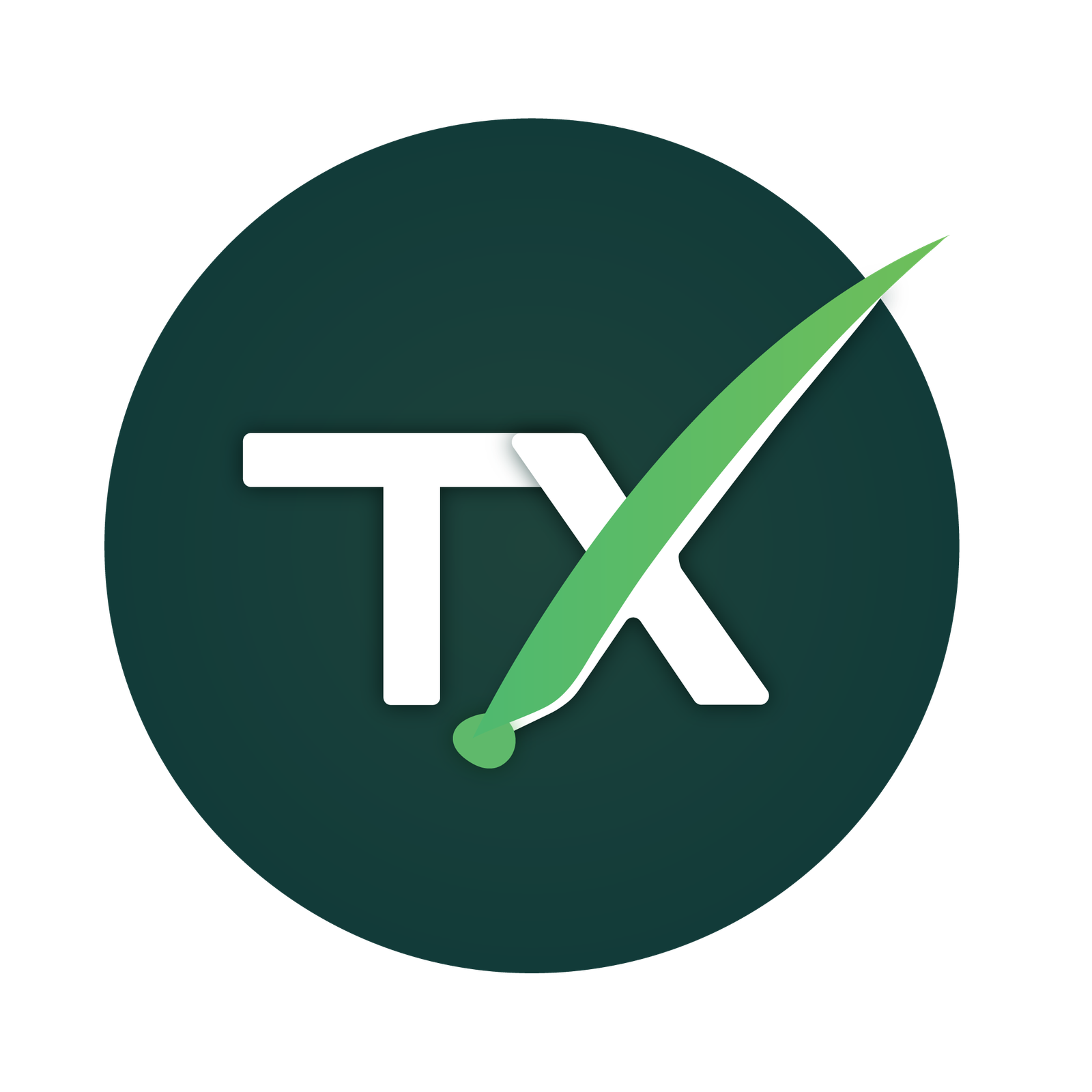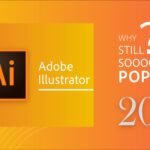Introduction
Microsoft Word has been a cornerstone of digital document creation for decades, revolutionizing the way we write, edit, and share documents. Despite the emergence of various competitors and alternative platforms, Microsoft Word remains the preferred choice for millions of users worldwide. But what makes Word stand out, and why is it still so widely used in 2024? Let’s explore the reasons behind its enduring popularity.
The Evolution of Microsoft Word
Microsoft Word made its debut in 1983, forever changing the landscape of word processing. Since then, Word has undergone numerous updates and iterations, incorporating cutting-edge technologies and user feedback to become the versatile tool it is today. Each update has brought new features and improvements, ensuring that Word stays ahead of the curve in a rapidly evolving digital world.
Core Features of Microsoft Word
Word Processing Capabilities
At its core, Microsoft Word excels in word processing, offering a comprehensive set of tools for creating, editing, and formatting documents. Whether you’re drafting a letter, writing a report, or crafting a resume, Word provides the features you need to bring your ideas to life with ease.
Document Formatting and Styling Options
Word offers extensive formatting and styling options, allowing users to customize the appearance of their documents to suit their preferences. From font styles and sizes to paragraph spacing and alignment, Word provides the flexibility to create professional-looking documents with just a few clicks.
User-Friendly Interface
Intuitive Layout and Navigation
Word boasts an intuitive interface that makes it easy to navigate and use. The layout is well-organized, with clear menus and toolbars that streamline the document creation process. Whether you’re a seasoned professional or a novice user, Word’s user-friendly design ensures a seamless experience from start to finish.
Customization Options for User Preferences
Word allows users to customize the interface to suit their preferences, providing options for adjusting settings, rearranging toolbars, and setting default document preferences. This customization ensures that users can work more efficiently and focus on the tasks that matter most.
Integration with Microsoft Office Suite
Seamless Compatibility with Other Office Apps
One of Word’s biggest strengths is its seamless compatibility with other Microsoft Office apps, such as Excel, PowerPoint, and Outlook. This integration allows for a smooth workflow, where documents can be created, edited, and shared seamlessly between different Office apps. Whether you’re collaborating with colleagues or working on solo projects, Word ensures consistency and compatibility across the board.
Cloud Storage and Collaboration Features
With Microsoft Office 365, users can store their documents in the cloud using OneDrive, making them accessible from any device with an internet connection. This cloud-based storage ensures that your documents are always within reach, whether you’re in the office, at home, or on the go. Additionally, Word offers robust collaboration features, allowing multiple users to edit the same document in real-time and track changes with ease.
Versatility Across Different Platforms
Use on Various Devices and Operating Systems
Word is available on a wide range of devices and operating systems, including Windows, macOS, iOS, and Android. This versatility ensures that users can access and edit their documents from virtually anywhere, using the device of their choice. Whether you’re working on a desktop computer, laptop, tablet, or smartphone, Word provides a seamless experience across all platforms.
Application in Business, Education, and Personal Use
Word’s versatility makes it suitable for a variety of applications, including business, education, and personal use. In the business world, Word is essential for creating professional documents such as reports, proposals, and presentations. In education, it’s used for writing papers, creating lesson plans, and collaborating on group projects. In personal use, it’s invaluable for crafting resumes,
writing letters, and keeping track of personal documents and notes. Its wide-ranging applications make it an indispensable tool for individuals and organizations alike.
Advanced Writing and Editing Tools
Grammar and Spell Check
Word comes equipped with a powerful grammar and spell check feature that helps users maintain the accuracy and professionalism of their documents. The built-in proofreading tools highlight spelling and grammatical errors in real-time, allowing users to correct mistakes as they type.
Thesaurus and Language Translation Features
Word offers a built-in thesaurus and language translation feature, providing users with access to a vast library of synonyms and translations. Whether you’re looking for alternative words to enhance your writing or translating a document into a different language, Word makes it easy to find the right words for your message.
Templates and Document Management
Pre-designed Templates for Various Document Types
Word comes with a wide selection of pre-designed templates for various document types, including resumes, newsletters, flyers, and more. These templates provide users with a starting point for their projects, saving them time and effort while ensuring professional results.
Tools for Organizing and Managing Documents
Word offers tools for organizing and managing documents, including file organization features like folders and tags, and document management tools like version history and document recovery. These features help users stay organized and productive, even when working with large numbers of documents.
Accessibility and Inclusivity
Features for Creating Accessible Documents
Accessibility is a key consideration in modern document creation, and Word offers a range of features to ensure that documents are accessible to all users. From built-in accessibility checkers to features for adding alternative text to images and tables, Word makes it easy to create documents that comply with accessibility standards.
Compatibility with Screen Readers and Assistive Technologies
Word documents are compatible with screen readers and other assistive technologies, ensuring that users with disabilities can access and interact with documents effectively. Word’s commitment to inclusivity and accessibility ensures that everyone can participate fully in the document creation process.
Time-Saving Features
AutoSave and Version History
Word includes an AutoSave feature that automatically saves changes to documents as you work. Additionally, Word keeps a detailed version history of documents, allowing users to review and restore previous versions if needed. These features help users avoid data loss and ensure that their work is always protected.
Quick Parts and Smart Lookup
Word offers Quick Parts, a feature that allows users to save and reuse frequently used text and graphics, saving time and effort when creating documents. Additionally, Word’s Smart Lookup feature provides contextually relevant information from the web, helping users research topics and find additional information without leaving the application.
Continuous Updates and Innovations
Microsoft is committed to continuously improving Word with regular updates and innovations. Each update brings new features, enhancements, and bug fixes, ensuring that Word remains a cutting-edge tool for document creation. Microsoft listens to user feedback and incorporates it into future updates, ensuring that Word meets the evolving needs of its users.
Educational Resources and Community Support
Microsoft provides a wealth of educational resources and community support for Word users, including tutorials, training materials, and online forums. Whether you’re a beginner or an experienced user, Microsoft’s resources and community support ensure that help is always available when you need it.
Comparisons with Competitors
Google Docs
While Google Docs offers similar features to Word, including cloud-based collaboration and compatibility with multiple devices, Word’s robust feature set, offline capabilities, and seamless integration with the Microsoft Office suite give it a competitive edge.
Apple Pages
Apple Pages is another popular word processing application, known for its simplicity and ease of use. However, Word’s extensive feature set, cross-platform compatibility, and integration with Microsoft Office make it a preferred choice for many users.
LibreOffice Writer
LibreOffice Writer is a free and open-source alternative to Word, offering many of the same features and capabilities. However, Word’s seamless integration with Microsoft Office, as well as its dedicated support and regular updates, make it a more popular choice for professional users.
Case Studies and Success Stories
Many industry leaders and organizations rely on Word for their document creation needs. From small businesses and non-profit organizations to Fortune 500 companies and government agencies, Word is trusted by millions of users worldwide. Its versatility, reliability, and commitment to excellence have made it an indispensable tool for professionals in various fields.
Conclusion
In conclusion, Microsoft Word’s enduring popularity in 2024 can be attributed to its comprehensive features, user-friendly interface, seamless integration with the Microsoft Office suite, continuous updates and innovations, and commitment to accessibility and inclusivity. Whether you’re writing a business proposal, crafting a resume, or collaborating on a team project, Word provides the tools and resources you need to create professional-looking documents with ease. Its versatility, reliability, and dedication to excellence ensure that Word will remain a top choice for document creation for years to come.
FAQs
What sets Microsoft Word apart from other word processing software?
Microsoft Word stands out due to its comprehensive features, user-friendly interface, seamless integration with the Microsoft Office suite, and commitment to accessibility and inclusivity.
Is Microsoft Word free to use?
While Microsoft offers limited functionality for free through its online version of Word, full access to Word’s features requires a subscription to Microsoft Office 365.
How does Word handle document collaboration?
Word offers robust collaboration features, including real-time co-authoring, track changes, and comments, allowing multiple users to edit the same document simultaneously and providing tools for reviewing and managing edits.
What are the subscription costs for Microsoft Office?
Microsoft offers various subscription plans for Microsoft Office, including individual, business, and enterprise plans, with pricing varying depending on the plan and features selected.
Can Word be used offline?
Yes, Word can be used offline, allowing users to create, edit, and view documents without an internet connection. However, an internet connection is required for certain features, such as cloud storage and collaboration.
I hope you find this article informative and insightful. If you have any further questions or need assistance with Microsoft Word, don’t hesitate to reach out. Happy document creation!